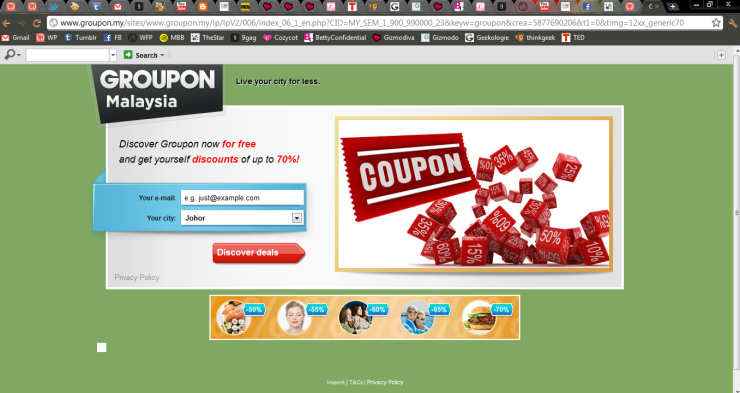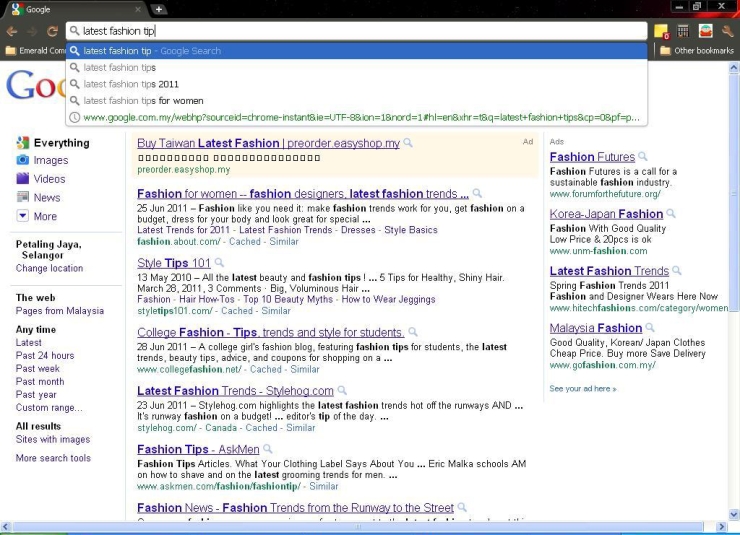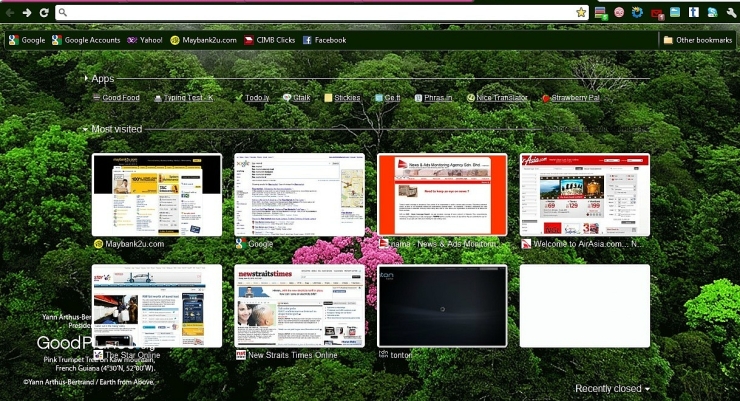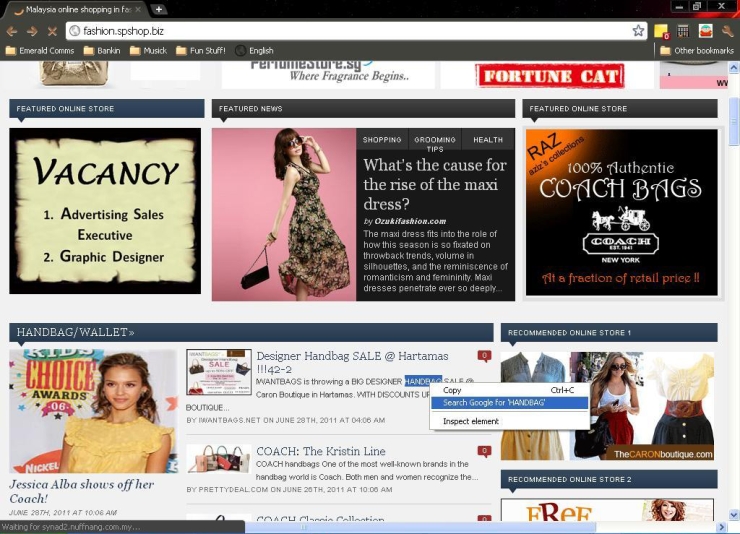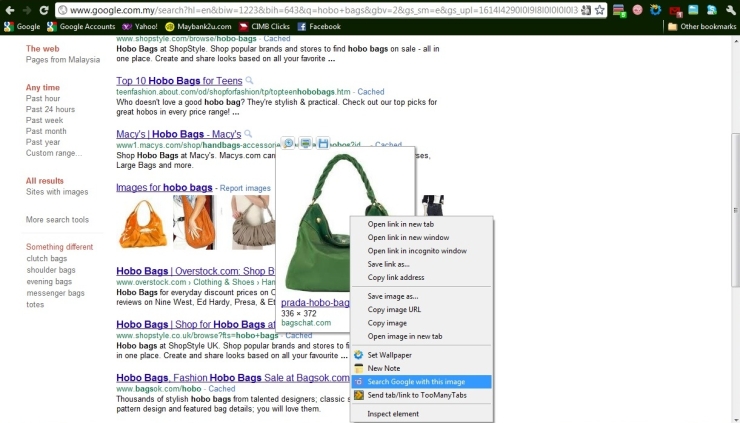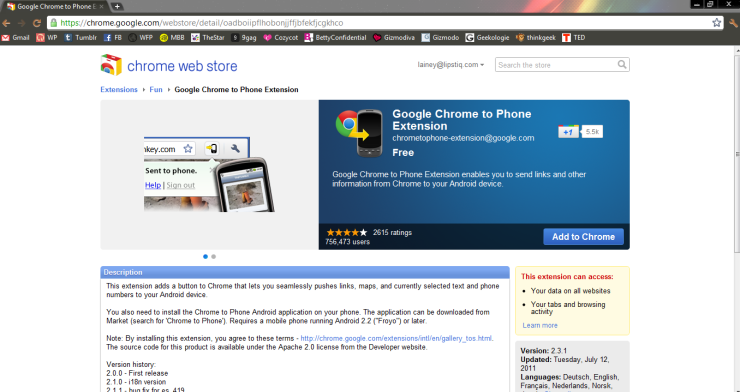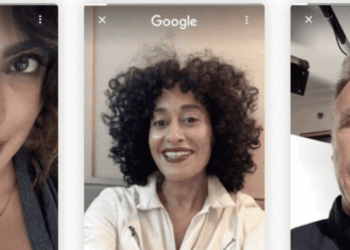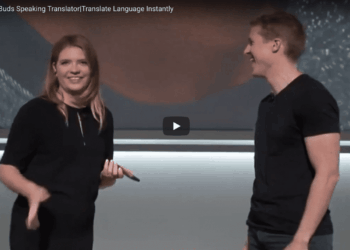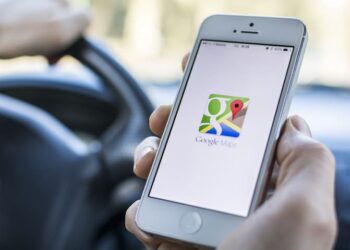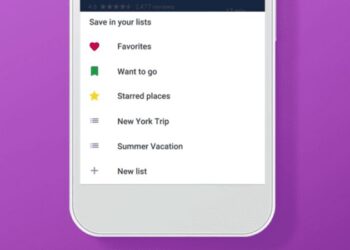What’s your staple diet on the internet like? Fashion and beauty? Food and health? Blogshops? Group buying sites? What about self-defense and safety guidelines? Do you often find yourself opening various “Aunt Agony” sites and hastily devouring all those real life stories before someone else sees your guilty pleasure? Or do you dig deep and read up on financial tips?
The list goes on. But the real question is, is this what your Google Chrome ends up looking like by noon? Like, a royal mess?
In the interest of saving time (no, we’re not talking about just online shopping), and space, we’re going to bestow upon you, some pretty handy Google Chrome tricks of the trade, made just for the new generation girls (read: techie).
Read on and find peace:
1. Search and surf cut short
It’s not something you don’t already know but you can use the top “omnibox” in your trusty Google Chrome to type in a direct URL or directly enter a search query (e.g. how do I pull off leggings?). Yes, it’s the breeziest way of searching or surfing without having to go to the Google landing page. What Chrome does is that it automatically detects what you want and directs you to the site or displays the most relevant search results.
2. Make your tabs work for you
Did you know that your “New Tab” page is customizable? When you “Ctrl + T”, you’ll see a blank page with thumbnails that link to your most frequented sites. Now, you can get to your favourite sites by adding them in! Put that blogshop link there, or a day-to-day menstrual cycle calendar (eep!), or your favourite recipe site, or your personal e-mail, and pin them down to keep them in place. You may also reorder them to your preference (priorities, priorities, priorities!) or delete the ones you don’t want.
Oh, also, with reference to the picture above, you may also surf in style by dolling up your browser with various themes. It’s true! We quite like this one. And is that really Winnie the Pooh?
3. Search by text or image
The right-click does more than you think. Get onto a web page, highlight a word or phrase, then right-click on it and select the option to search for that text with your default search engine. You will see a “Search Google for ___”.
Similarly, you can do the same with images! Initiate a search on any image on the web that you’re curious about (e.g. what is the Chanel “Mademoiselle” bag and why is Blake lively the face for it?), right-click on the image and select “Search Google with this image”. The results will show you where the image is, similar images, sites that contain that image, or the same image in various sizes and resolutions. Done and done!
4. Your personal shopper
Let’s be honest now. How many hours do you spend in a day looking at clothes on ASOS or flipping through the multitude of deals on group buying sites? But instead of keeping millions of tabs open until you don’t even know which tab is what anymore, use the “Wishpot” app! It helps you save a list of possible purchases in one place so you don’t have to clutter up the tabs’ space in your Google Chrome.
5. Zippy, zappy, on the go
Say you were reading up on something interesting. A recipe, maybe? Or a post on the latest boutique in town? But you need to head out now and there’s no time to write it d..- oh wait. With the “Chrome to Phone” extension, you can now instantly send links from your computer to your phone. So just are you’re heading out the door, zap over that dinner recipe or that map to the latest boutique, and enjoy uninterrupted browsing!
(Side note: You will need an Android device for this)
Easy, no? And, brownie points to Google Chrome for making it that much more easier for us? Most definitely! Download Google Chrome today (and then some) and reap the joys of its little handy tricks.