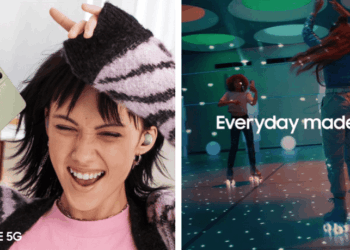Have you just gotten yourself an Android phone? To help you ease into the Ice Cream Sandwich Operating System, we’ve listed down our 10 favourite ICS tips and tricks!
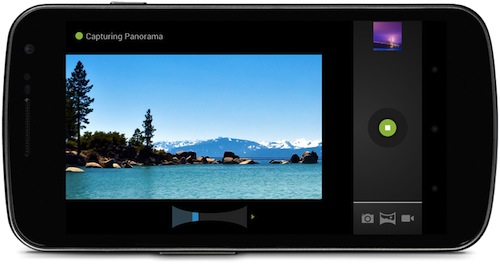
1) Panoramic mode: Click the panorama button in the Camera app. Start the exposure and then slowly turn the Camera to encompass as wide a perspective as needed to capture the image. The Camera app will assemble the full range of continuous imagery into a single panoramic photo.
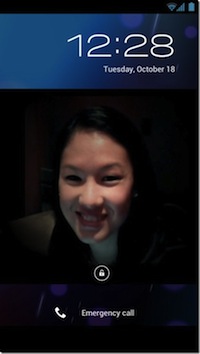
2) Face unlock: This screen-lock option lets you unlock your device with your face. It takes advantage of the device front-facing camera and state-of-the-art facial recognition technology to register a face during setup and then to recognize it again when unlocking the device. Just hold your device in front of your face to unlock, or use a backup PIN or pattern.
3) Improve face matching: If you use the Face Unlock feature to secure your phone, try taking multiple pictures to improve recognition. For example, you can scan yourself with and without facial hair. Go toSettings → Security → Improve face matching.
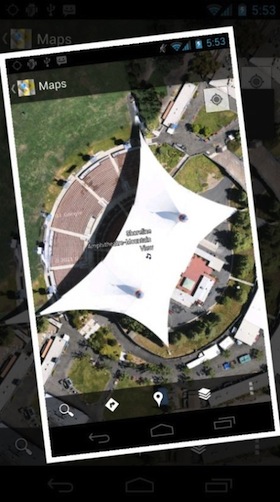
4) Screenshots: Take a screenshot by simply holding down the power and volume-down buttons at the same time. You can view, edit, and share the screenshot in Gallery or a similar app.
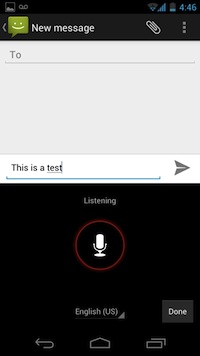
5) Voice-to-text: If you click the microphone on a text-input screen, you can speak continuously or a prolonged time, even pausing for intervals if needed, and dictate punctuation to create correct sentences. As the voice input engine enters text, it underlines possible dictation errors in gray. After dictating, you can tap the underlined words to quickly replace them from a list of suggestions.
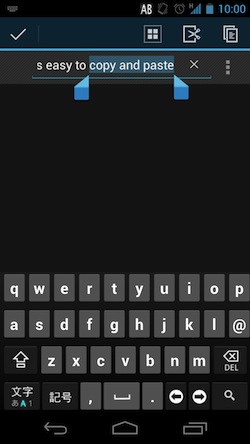
6) Copy/paste text: While entering text, you can double tap or long press a word to select it, and use the pop-up sliders to expand the selection area. The buttons above let you select all, cut and copy. To paste, long press any space where you can input text and push the paste button.
7) Quickest way to set an alarm: Instead of clicking on the Clock app and navigating to the Alarms menu, you can arrive at your destination in one-click by simply tapping the clock widget.
8) Editing photos: You can crop and rotate pictures, set levels, remove red eyes, add graphical effects, and much more in the Gallery app.
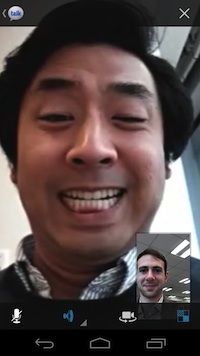
9) Communicate face-to-face: Google Talk lets you communicate live with anyone right from your Android phone, whether they’re on an Android tablet or phone, or using Gmail and Google Talk on a computer.
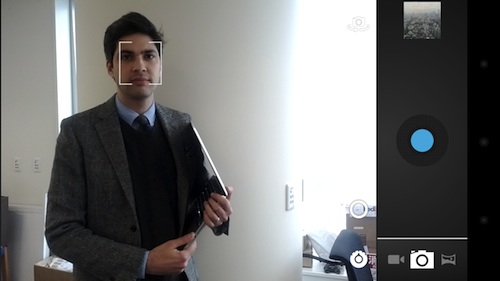
10) No more blurry pictures: Built-in face detection locates faces in the frame and automatically sets focus. For more control, you can tap to focus anywhere in the preview image.